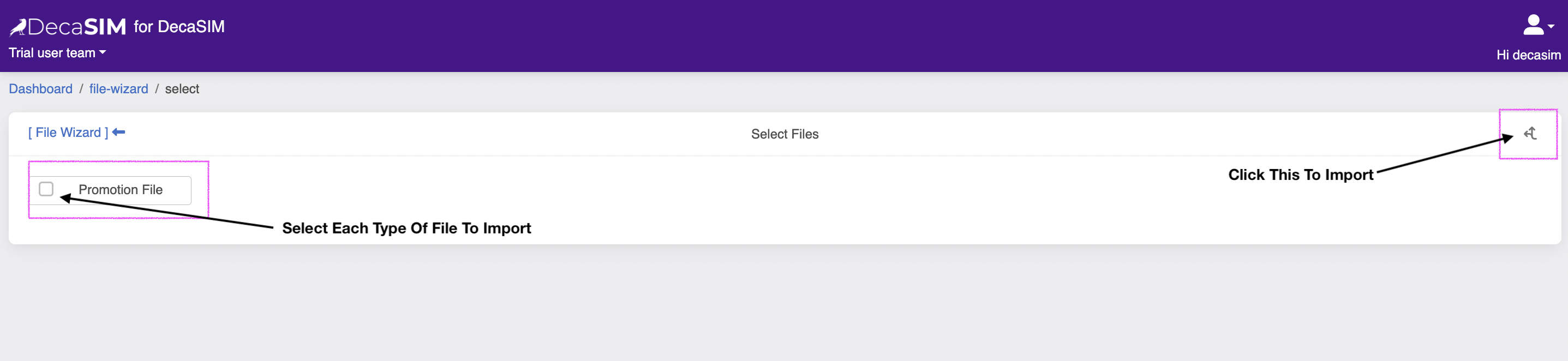File Wizard Overview
The File Wizard can be used as the single upload function for multiple file types. When a csv file is dropped into
the drop zone in this module, DecaSIM will read the content and determine what file types are contained within the data.
For example, you might want to upload a PROMO FILE that contains a REG RETAIL pricing field. The File Wizard will give you the option of
uploading this file as a new PROMO FILE as well as an update to the REGULAR PRICING FILE. If the uploaded file also contains the required columns for a PRODUCT HIERARCHY file then
this is offered as an option.
You can also select the file from a pre-configured remote storage location, by clicking the REMOTE FILE icon. This displays th pre-configured storage locations, navigate these as you would a normal File System viewer (e.g. Windows Explorer or Apple Finder) to select
the file you want to import.
Step By Step Guide
To use the file wizard navigate their from the dashboard view by clicking this icon:
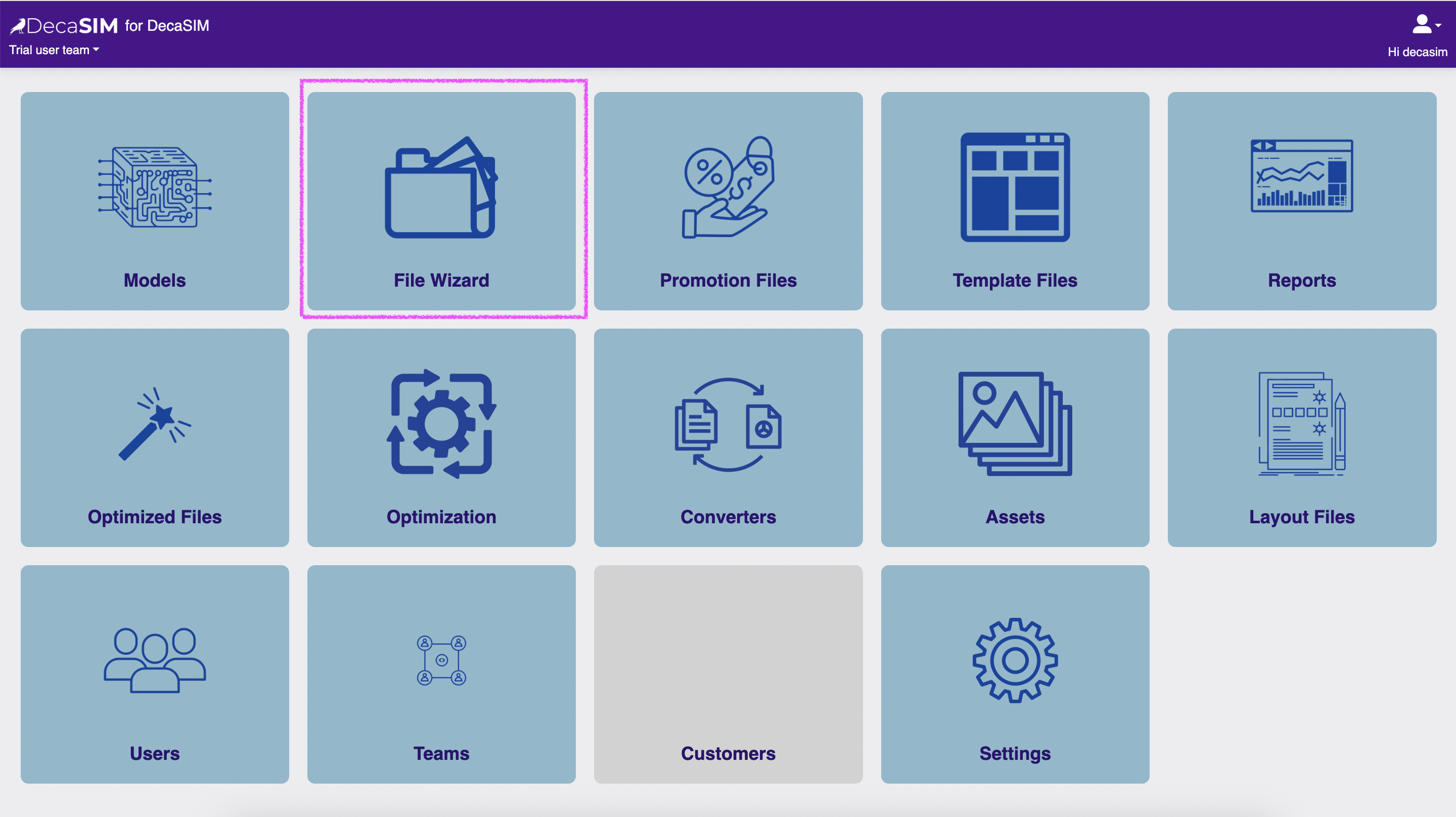
This will lead you to the following view with these import features:
- The drop zone (main area of the screen)
- Remote File hamburger icon (on the left)
- Inspect icon (in the top right)
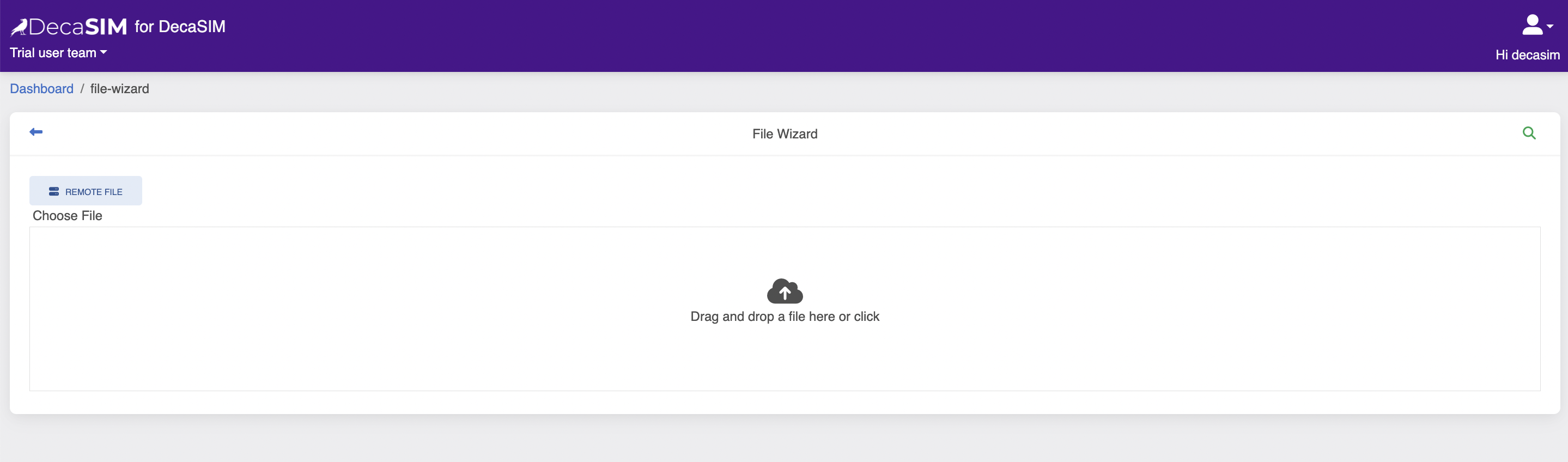
To import a file from a remote storage, such as AWS S3, an FTP site or an SFTP server, click the hamburger icon and then select the relevant storage. You can then navigate the remote filesystem as if it were on your own computer. Select the file you want to import.
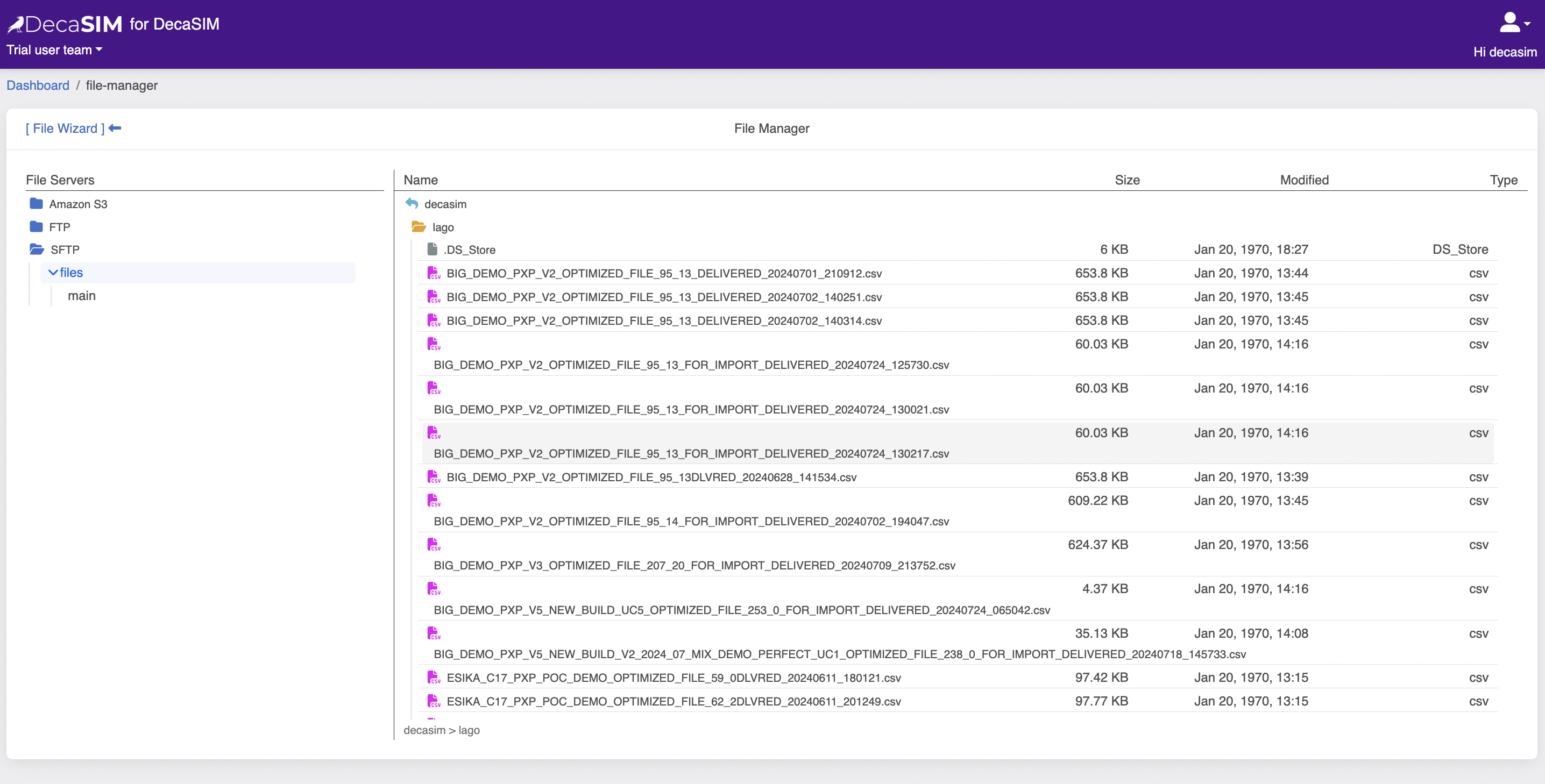
To use the upload functionality, drop a file into the drop zone.
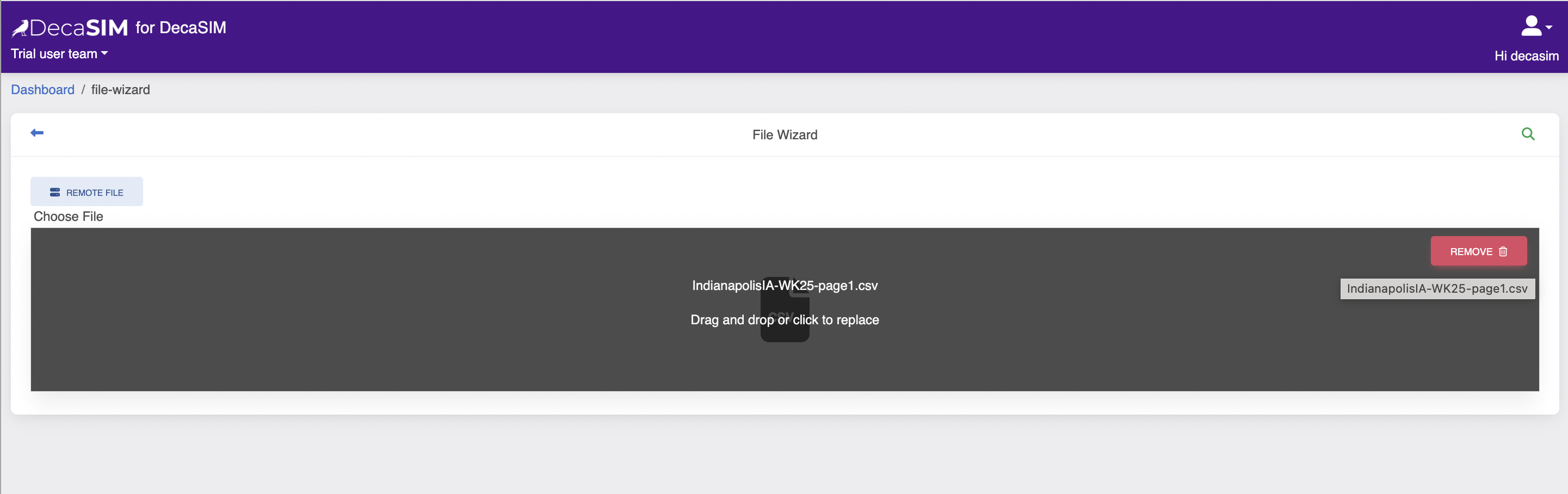
Once it has uploaded, click the inspect icon in the top right hand corner.
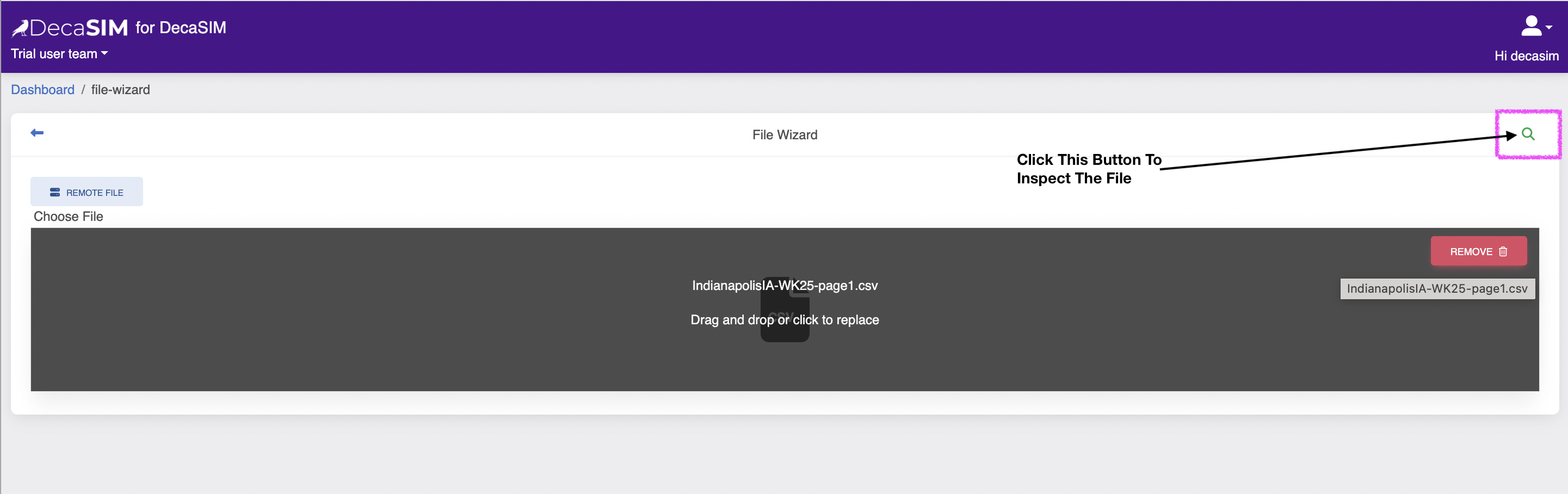
If DecaSIM cannot detect a valid file type then you will see some logs with the message 'FILE DOES NOT CONTAIN ANY REQUIRED HEADERS'. What this means is that DecaSIM processed the file but could not match it to any of the predefined types in your customer configuration.
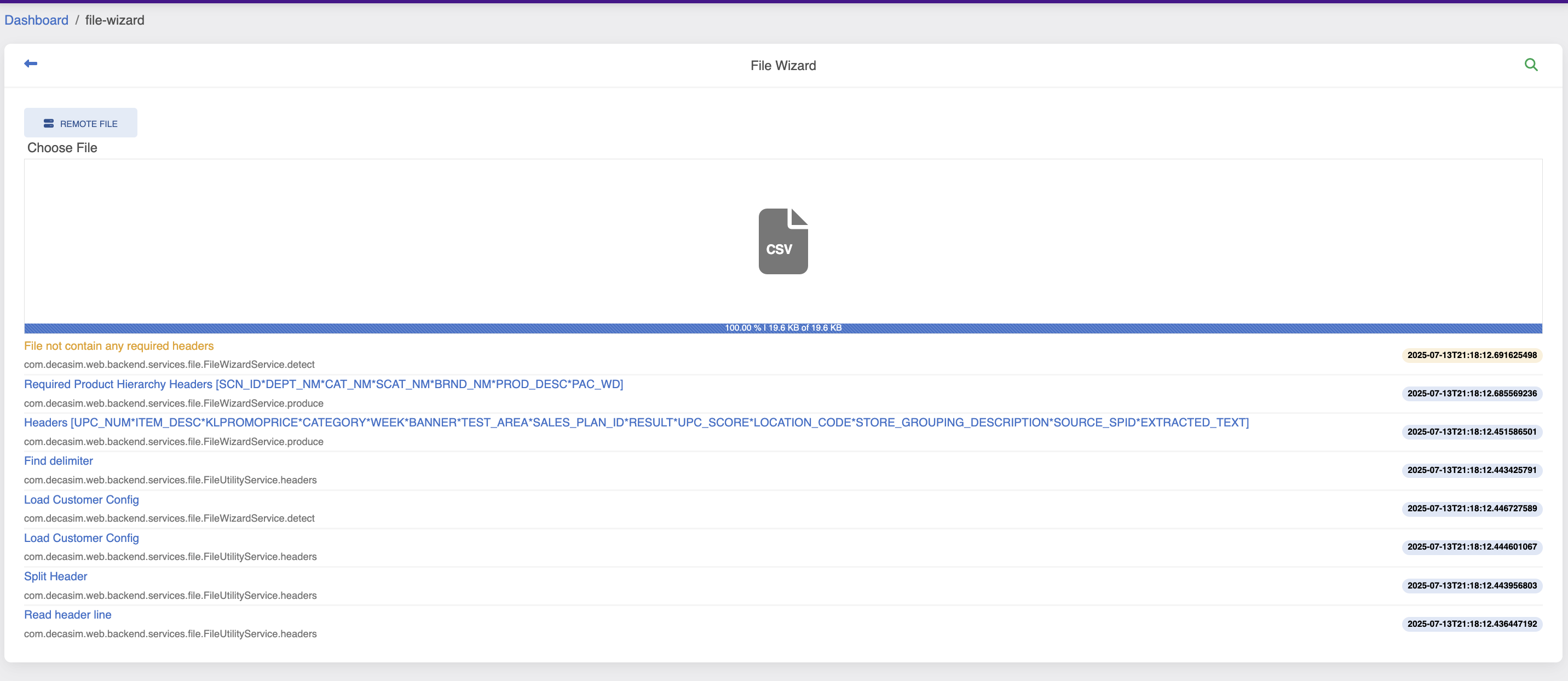
If DecaSIM can detect a valid file type, then you will be presented with this view. On the left hand side will be the list of valid file types (each with a check box) and on the right hand side the import icon will be visible.
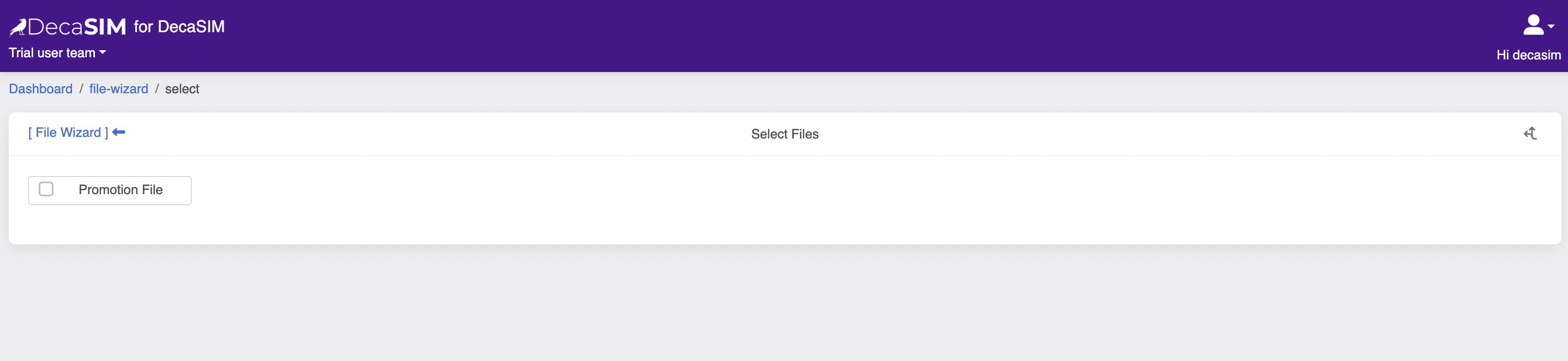
If DecaSIM can detect multiple file types then the inpsect screen will look like this. For files that are associated with AI Models, REGULAR PRICE FILES and PRODUCT HIERARCHY FILES, you are given the option to import and associate these files with each AI model in your set up.
Selecting each Model that you want to update with new prices or product data tells DecaSIM to perform multiple imports. This feature is especially time-saving if you can perform one DB extract that combines pricing for multiple regions and zones since you only perform one upload and DecaSIM does the rest.
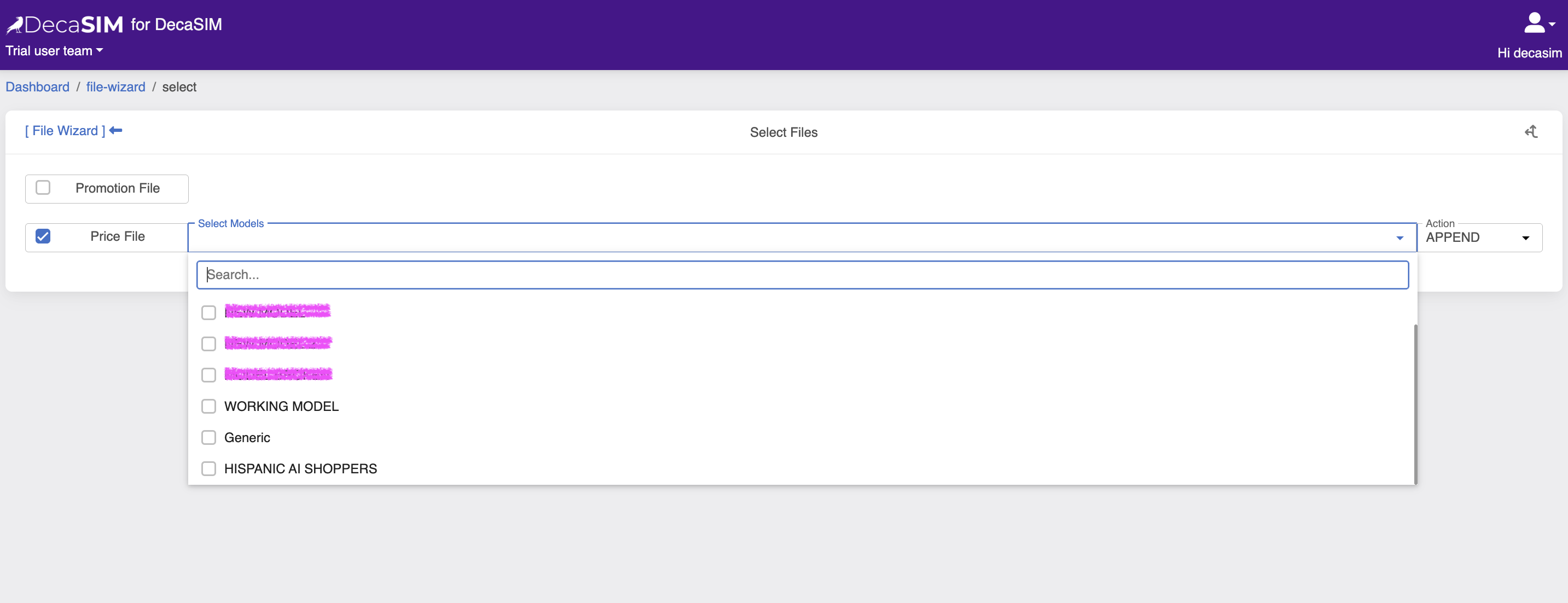
To import this file, check which type you want to import and then click import icon.