Optimization Overview
The ad optimization process is shown below. DecaSIM applies its AI Scoring methodology to a PROMO FILE the output of this process is a PROMO SET SIZE REPORT. Apply OPTIMIZATION SCENARIOS to this report to populate a TEMPLATE to create an OPTIMIZED FILE
Step By Step Guide
Step 1
Click the green lightning symbol in the top right of the scored Promo Report
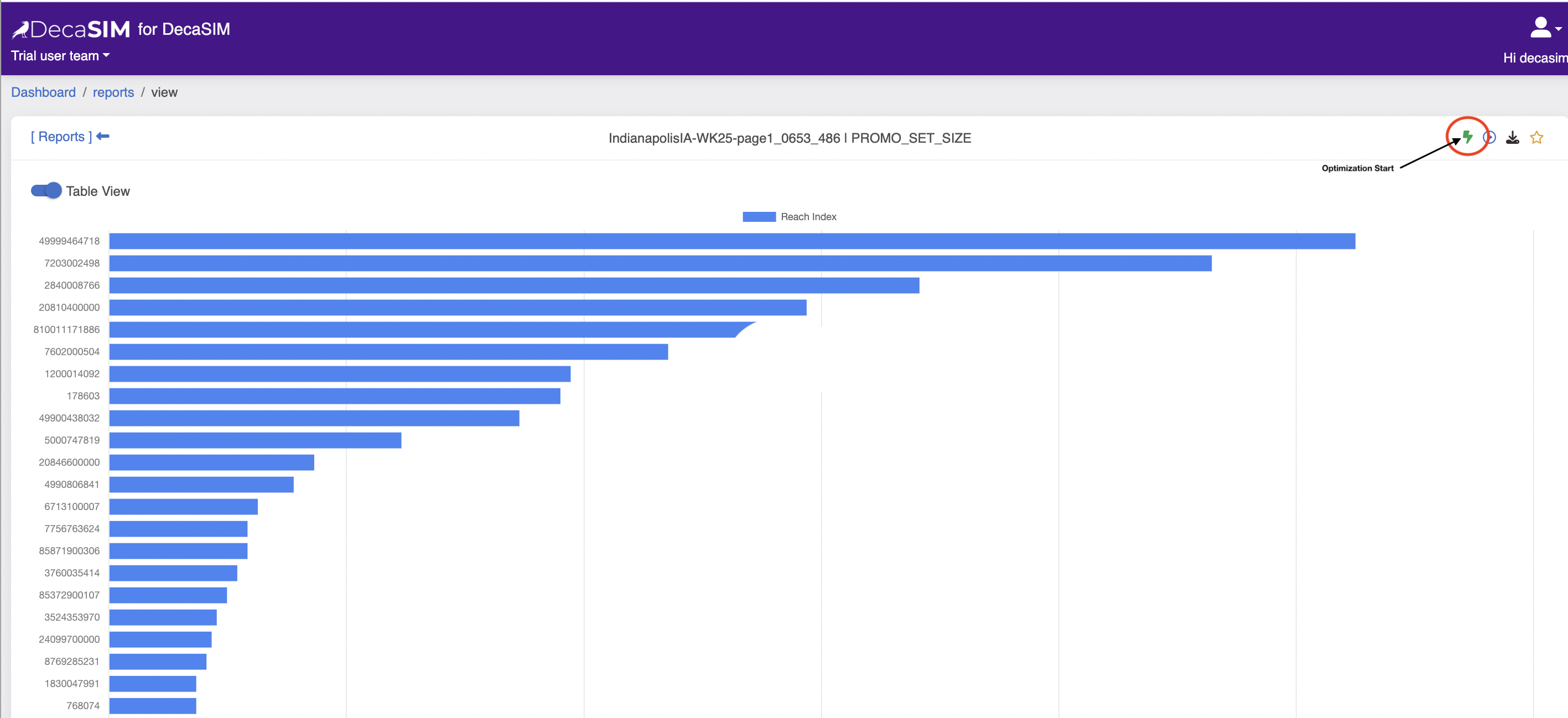
This will display the Optimizer setup view:
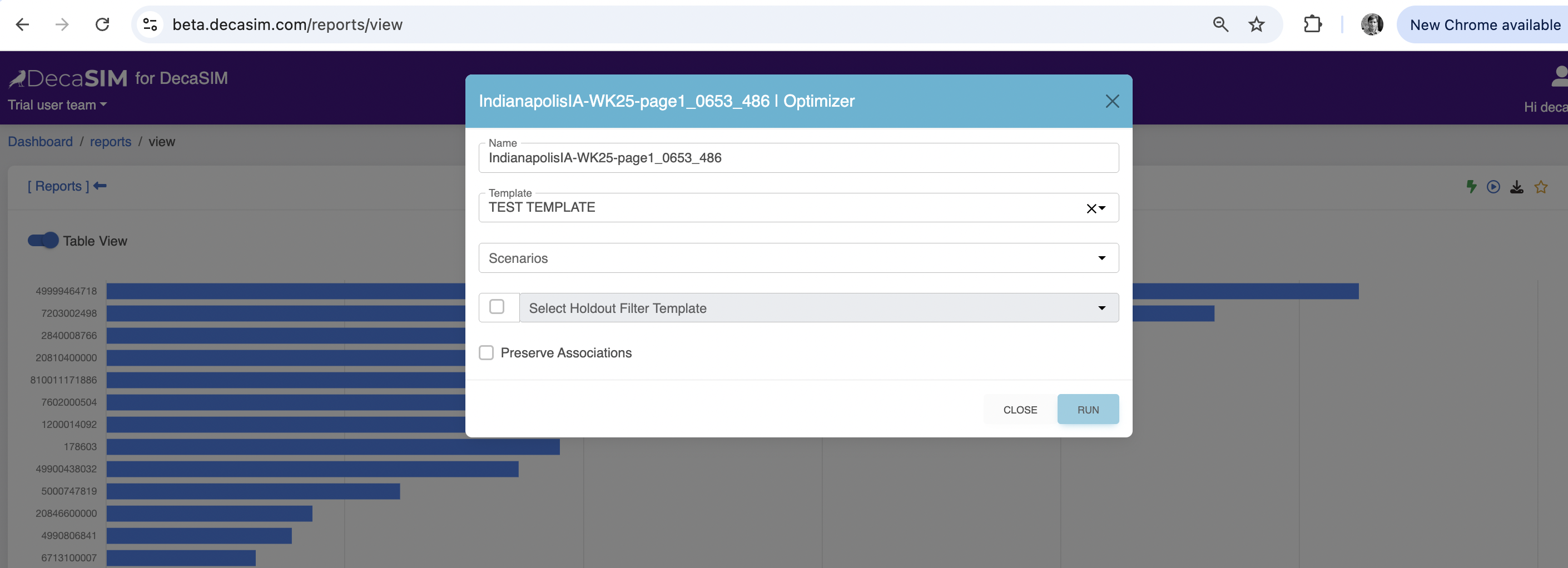
Select a template to use to create an OPTIMIZED FILE
Select scenarios associated with that template to use when creating an OPTIMIZED FILE
Select value for Hold Out field from Template file to specify which locations to hold out.
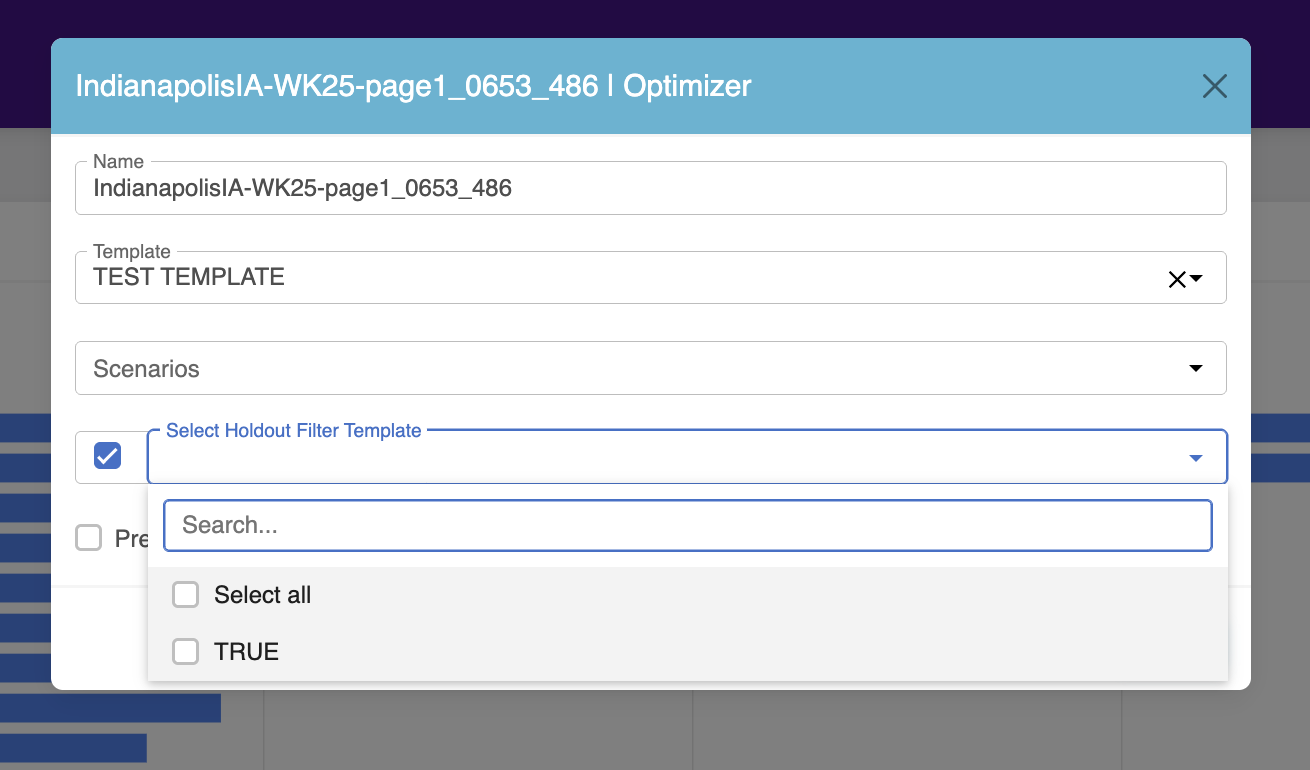
Click the preserve associations option, if required
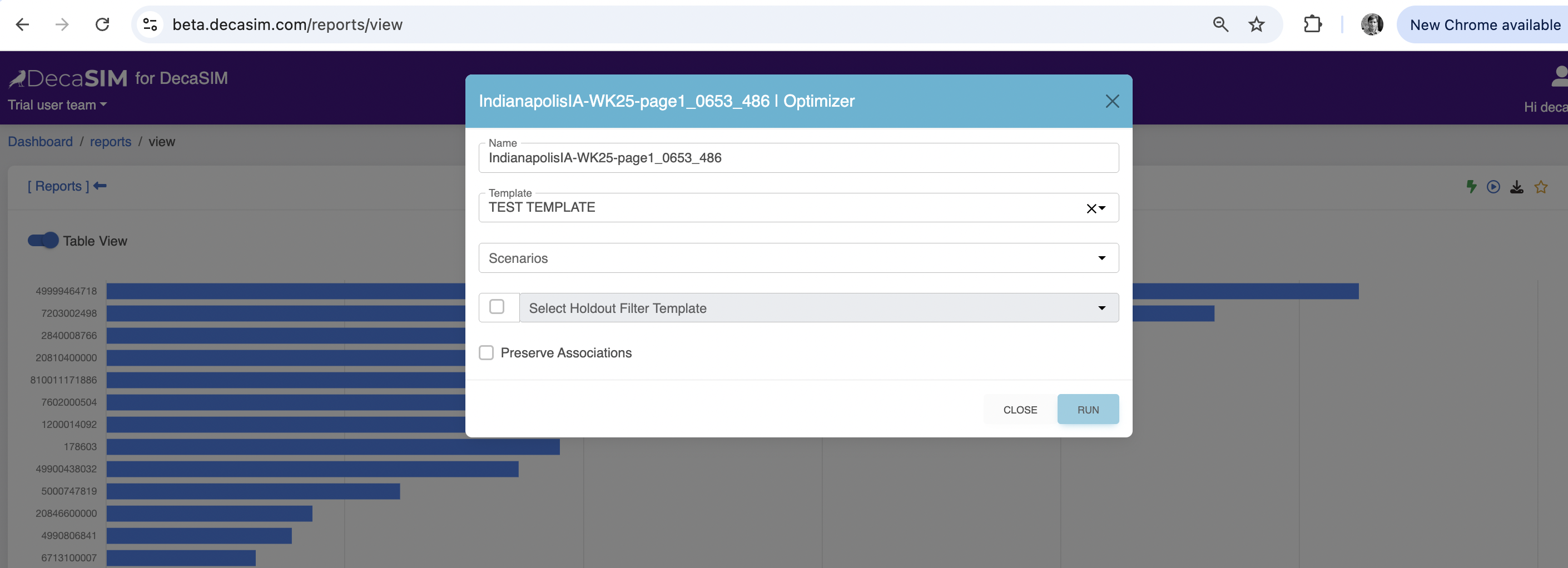
To begin the optimization, click RUN
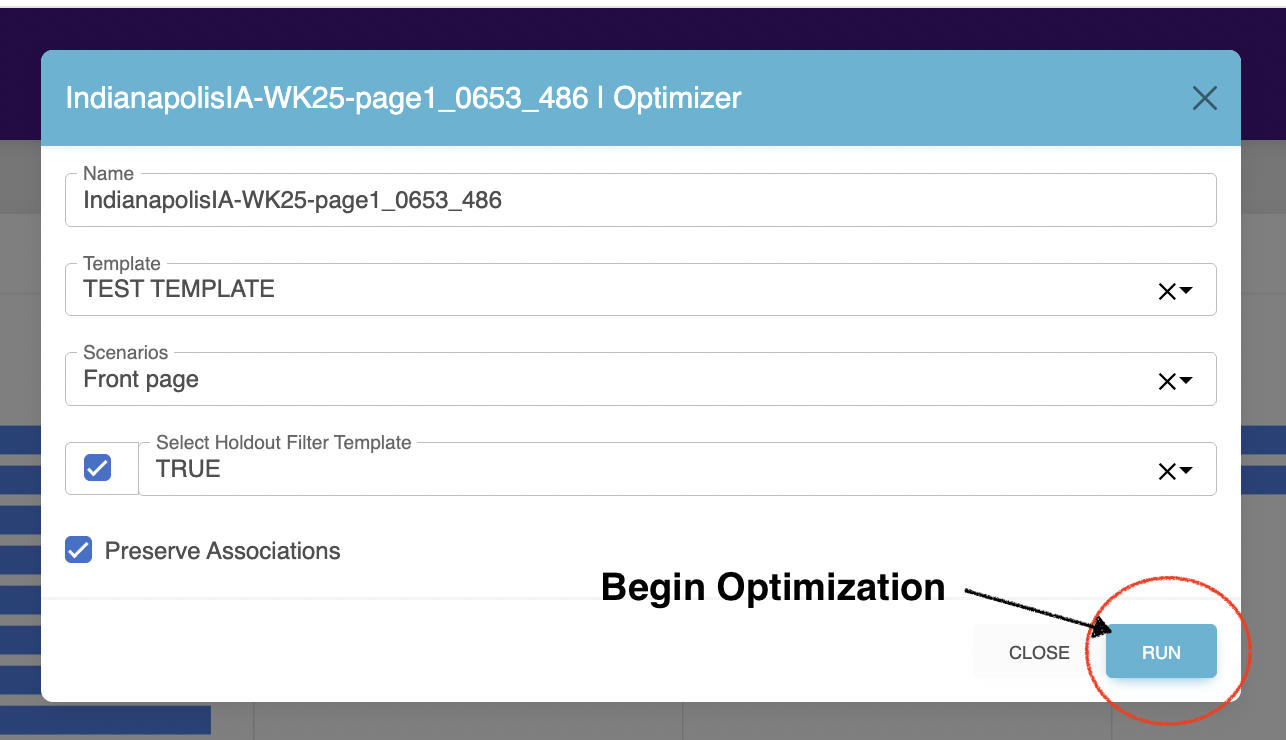
Once optimization has completed, download the file (icon on bottom left) or close and view file in OPTIMIZATION view.
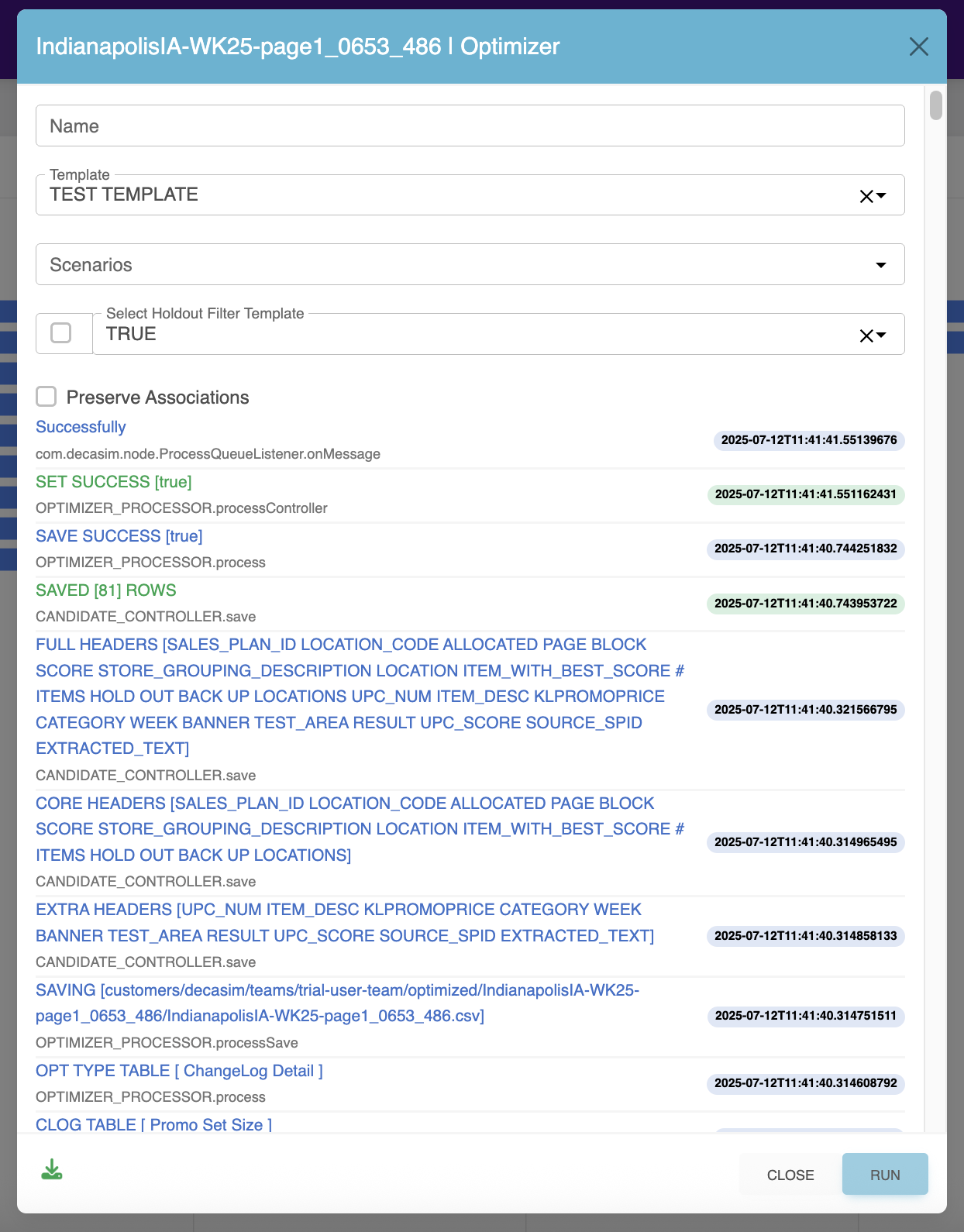
Detailed Descriptions
Below are a detailed overview of each of the key components of the optimization process:
-
Optimization Scenarios
-
Templates
Optimization Scenarios
These are policies that are applied when creating the optimal weekly ad / catalog. They specify the scoring rules for a specific set of blocks in the ad / catalog. Scenarios are associated with a specific template. For multiple Scenarios we specify a PROCESSING ORDER, this determines the order in which these policies are applied.
Specifying Scenario
To create a scenario go to DASHBOARD => OPTIMIZATION => SCENARIOS and click __+__
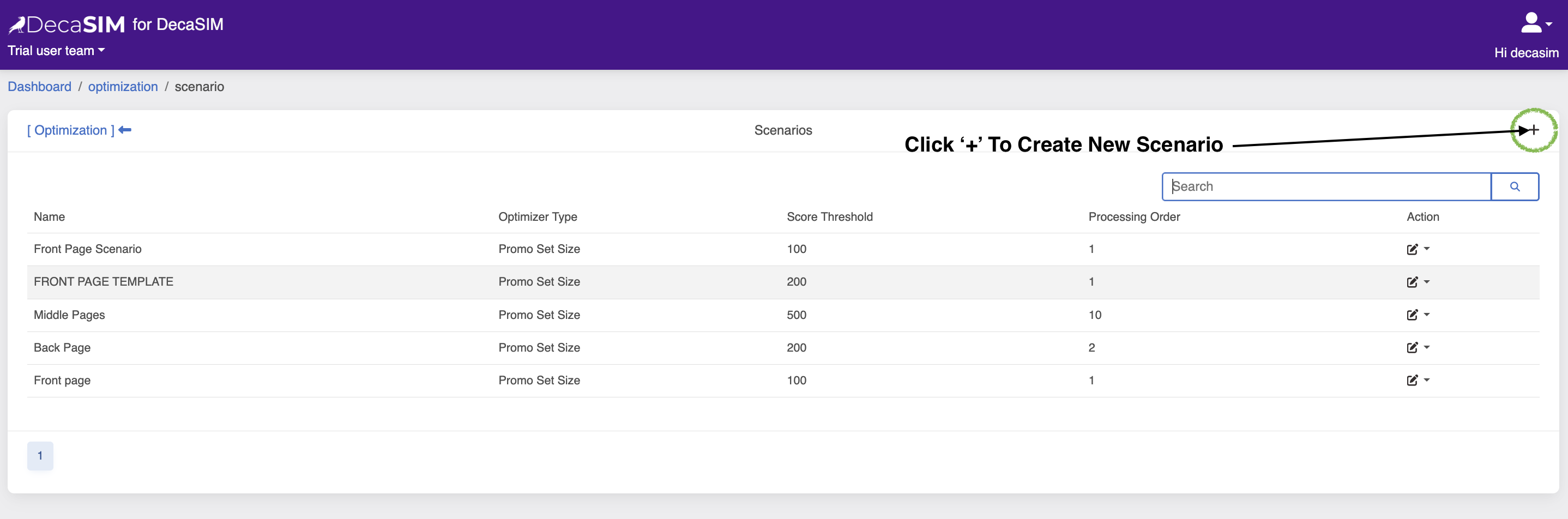
- Name
- Processing Order
- Scope:
- Threshold Score
- Lower is Better vs Higher is Better
- Associated Template
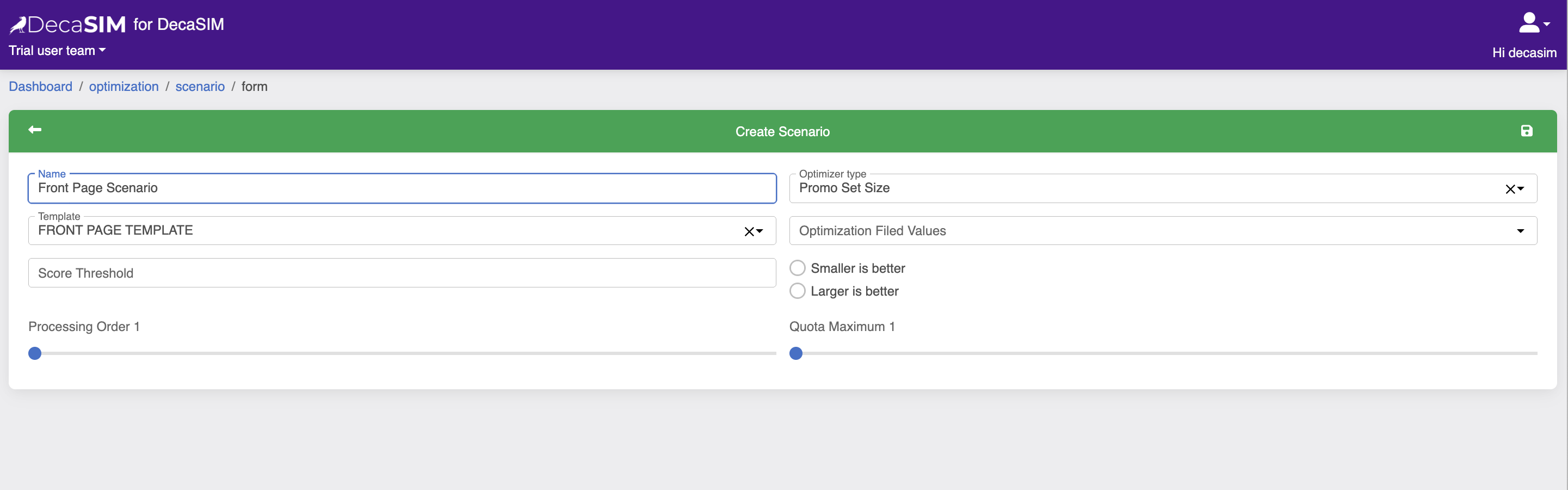
Templates
A template outlines how many blocks will appear in the ad / catalog and on which 'page'. Each block can have its own unique filter scope to restrict which items can considered for that block. When combined with an Optimization Scenario policy, DecaSIM will fill each ad block with the best promo that meets the blocks template criteria and the Optimization Scenario criteria.
The expected headers in a TEMPLATE are configured in the CORE CONFIGS JSON file, this can be found in the LINK.
To configure templates DecaSIM needs five field names to be specified:
{
"template": {
"page": This is the field that contains page number,
"block": This is the field that contains the block number on a specific page,
"location": This is the field that contains the location number. This is unique in the ad and is usually a combination of Page and Block Number.
"holdOut": This is the field that specifies if the location is a hold out - should not be populated when the template is processed ,
"optimization": This is the field we use to append values in the Optimized File. Typically this is the Location field.
}
}
Applying Filters To Locations.
To control what promos can be selected for a specific set of blocks, DecaSIM uses a combination of OPTIMIZATION SCENARIOS and FILTERS.
FILTERS can be set in a TEMPLATE file by adding a new column to a template file and then populating each cell with valid values of that field in the PROMO FILE
For example, adding the field DEPARTMENT to a template file header row will tell DecaSIM to apply a filter using values from the DEPARTMENT field in the PROMO FILE. DecaSIM will then only allow promos that match the template file filter values in that column to be candidates for that location.
Using this same approach, multiple filters can be applied to the same location.
Specifying multiple values in the template file filter cell creates an OR filter. Multiple values must be separated by ### characters.
Holdouts
Some blocks may be out of scope, equally some items may not be in scope even if they score well in DecaSIM's AI model. In addition to this, some promos may also be out of scope. They may be locked in a position in the ad or you may not want them to be featured in the ad.
To specify a HOLD OUT field in a template file, place TRUE in the corresponding cell for a LOCATION.
Exclusions
Some items may be excluded from being featured items. DecaSIM allows teams to maintain a live exclusion file. UPCs in this file that also appear in the PROMO FILE will not be eligible for scoring.
Editing Template Files
In the Template view, select a template and then click the action button to show the drop down menu. Click FILE EDITOR to display the manual file editor.