Configuring DecaSIM Insight
Config Requirements
To use the DecaSIM Insight product requires the following:
- A trained AI Shopper Model uploaded to DecaSIM
- Core Configs that identify the key fields in a Promo File.
- Templates that outline the schematic of each page and block in set of promotions.
- Assignment Scenarios to tell DecaSIM AI the order in which to optimize a set of promotions.
Config Required For PROMO FILES
Every retailer has a different flavor of data that constitutes a promotion. DecaSIM is designed to be flexible and adaptable. To upload a PROMO FILE, we must first configure DecaSIM to recognize the headers and fields that make up a PROMO FILE.
This config is updated in the core-config.json file that is found in Dashboard / Settings / Configs
Customer Settings
The core-config.json file found here from the SETTINGS icon on the dashboard.
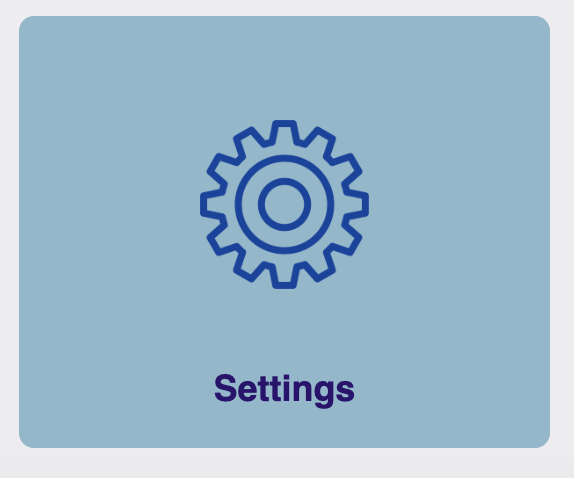
Then click CONFIG FILES
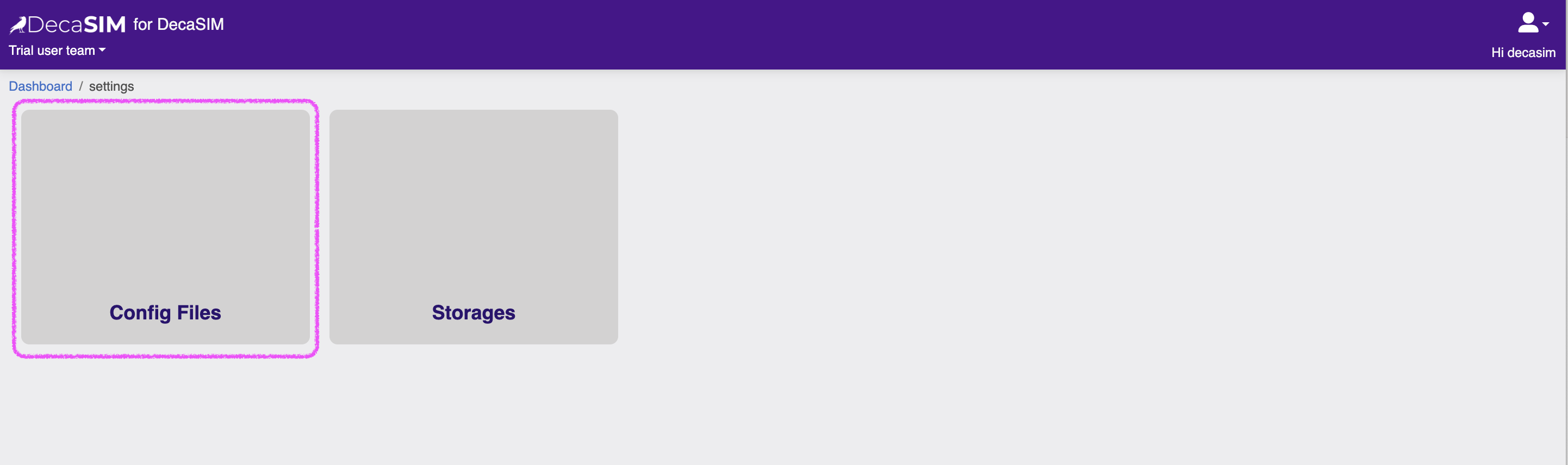
Click EDIT icon on the right hand side of the core-configs.json file row
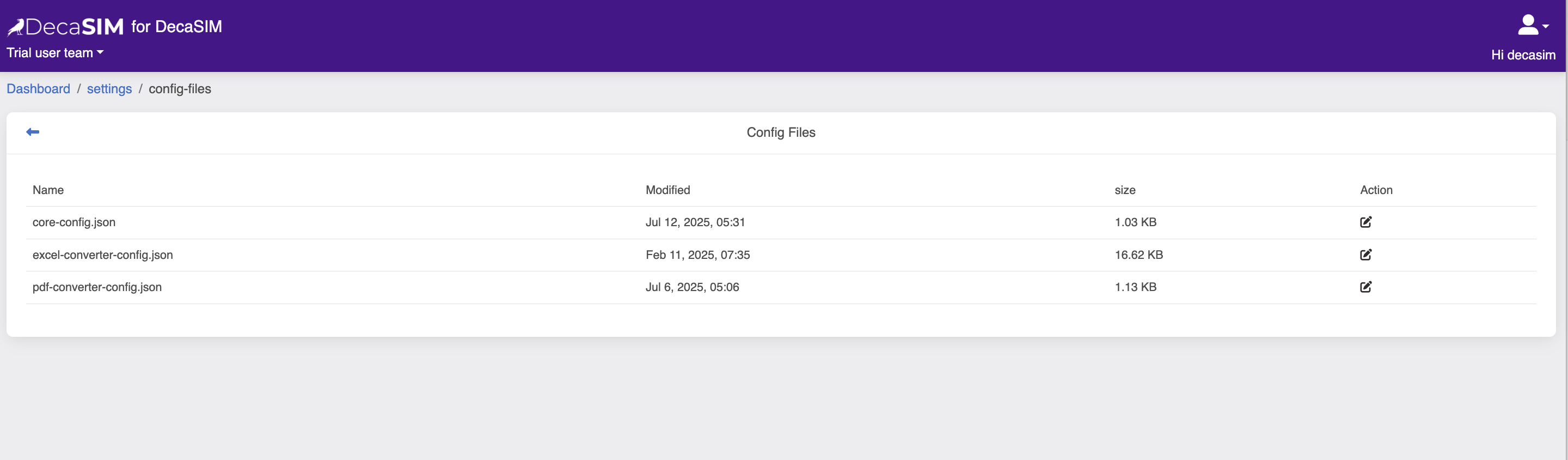
Now you can mouse-over the red text to edit the values. After changing a value you will need to save the file (icon in top-right) - we are working on allowing multiple edits and one save but for now we need to do this the labor-intensive way.
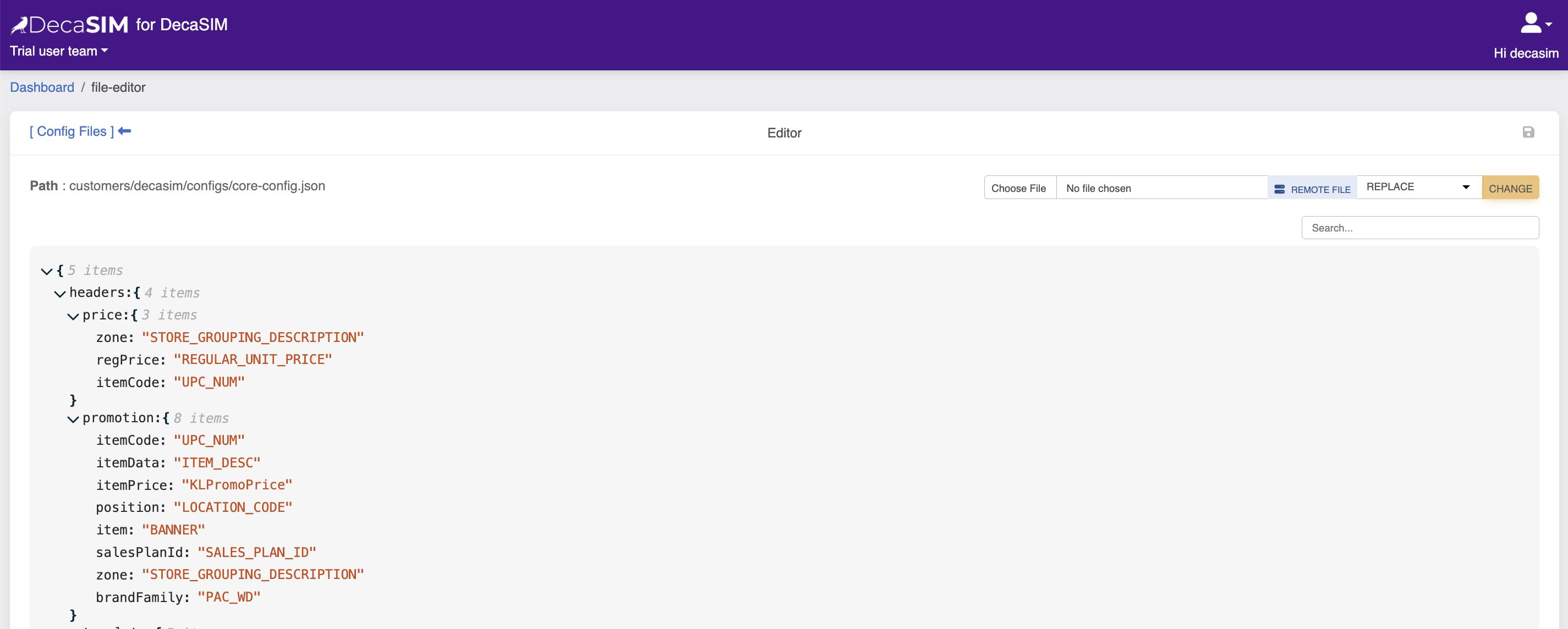
When you mouse over one green and one blue icons appear. One is to copy the value and the other to edit the value manually.
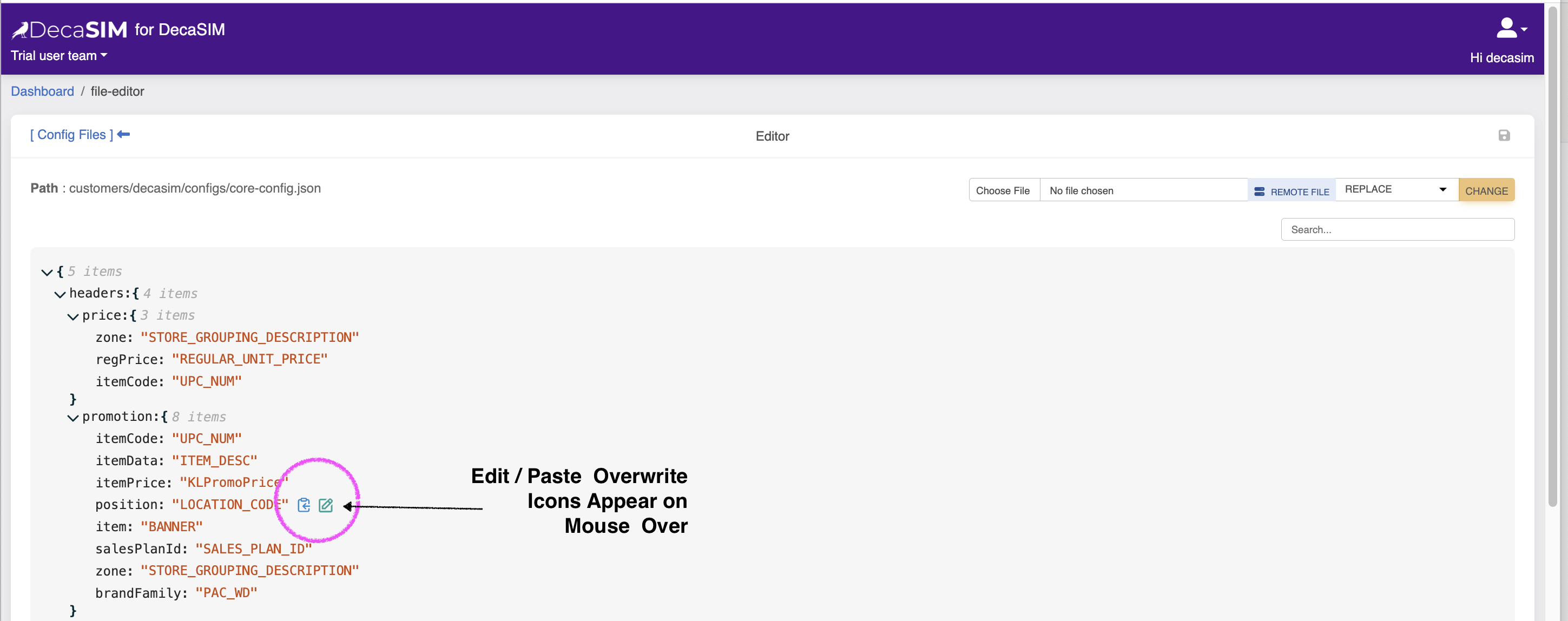
Below is a description of each field.
{
"itemCode": "universal product code number",
"itemData": "item_description",
"itemPrice": "promo_price",
"position": "ad_placement_position",
"item": "other_item_meta_data",
"salesPlanId": "unique_promo_key",
"zone": "price_zone_field_name",
"brandFamily": "brand_family_field_name"
}